Bagaimana Cara Input Kas Masuk & Keluar di IPOS Laundry?? Cek Caranya di Sini! #laundry #tutorial
Summary
TLDRThis tutorial guides users through the process of managing incoming and outgoing cash transactions within the Trigonal Post Laundry app. It explains how to input payments for operational expenses like electricity and record additional income, offering a step-by-step approach for both 'Kas Masuk' (incoming) and 'Kas Keluar' (outgoing) transactions. Users are shown how to access the transaction menu, categorize entries, and generate reports. The tutorial emphasizes ease of use, with an option to contact support for any unresolved issues.
Takeaways
- 😀 Users can input both 'cash in' and 'cash out' transactions in the Trigonal app.
- 😀 To record transactions, click on the button at the bottom right of the screen.
- 😀 The 'cash in' and 'cash out' options are located under the 'Transactions' section in the app.
- 😀 Users can choose between 'cash in' and 'cash out' when adding a new transaction.
- 😀 For 'cash out', users can record payments like electricity bills by selecting the appropriate category.
- 😀 If a transaction category doesn't exist, users can add a new category by clicking the 'Add' button.
- 😀 Users must input the name, description (optional), and amount when recording a 'cash out' transaction.
- 😀 For 'cash in', users can record income such as other revenue (e.g., additional earnings).
- 😀 When entering 'cash in' transactions, users follow a similar process, including selecting the category and inputting the amount.
- 😀 After entering transactions, users can view detailed reports of both 'cash in' and 'cash out' under the 'Reports' section in the app.
- 😀 If users have any confusion or need further help, they can contact Trigonal's support team through the contact details provided in the description.
Q & A
What is the purpose of the Trigonal software in the video?
-The purpose of Trigonal software in the video is to help users manage financial transactions related to their laundry business, specifically by recording cash inflows (kas masuk) and outflows (kas keluar).
How can users input cash transactions into Trigonal software?
-Users can input cash transactions by selecting the 'Kas Masuk' or 'Kas Keluar' options in the software, then clicking the 'Tambah' (Add) button and choosing the appropriate category for each transaction.
What should users do if a category for a transaction does not exist in the system?
-If the category for a transaction doesn't exist, users can click the 'Tambah' (Add) button to create a new category by entering a name and description.
How do users record a payment for electricity (kas keluar)?
-To record a payment for electricity, users select 'Kas Keluar' (Cash Out), choose the 'Listrik' (Electricity) category, and then enter the payment details, including the amount and date.
What optional information can users add when recording a transaction?
-Users can optionally add a description or notes (Keterangan) for each transaction, but this is not mandatory.
How do users input an income transaction (kas masuk) in the software?
-To input an income transaction, users click 'Tambah' (Add), choose 'Kas Masuk' (Cash In), select or create the appropriate category (e.g., 'Pendapatan Lain' for other income), and input the income details.
Can users view reports of their cash transactions in the Trigonal software?
-Yes, users can view reports of their cash transactions by clicking the 'Laporan' (Report) section and selecting the 'Kasas' (Cash Report) option to display a detailed report.
What is the role of the 'Kasas' report in the Trigonal software?
-The 'Kasas' report provides an overview of all cash inflows and outflows, allowing users to monitor and manage their financial activities in the laundry business.
Is there support available for users if they have difficulty using the Trigonal software?
-Yes, users can contact the Trigonal software support team for assistance if they encounter any issues or have questions, with contact information provided in the video description.
How does the system help manage both income and expense transactions in one menu?
-The system consolidates both income (kas masuk) and expense (kas keluar) transactions into a single menu, allowing users to easily toggle between the two and input the relevant transaction details.
Outlines

此内容仅限付费用户访问。 请升级后访问。
立即升级Mindmap

此内容仅限付费用户访问。 请升级后访问。
立即升级Keywords

此内容仅限付费用户访问。 请升级后访问。
立即升级Highlights

此内容仅限付费用户访问。 请升级后访问。
立即升级Transcripts

此内容仅限付费用户访问。 请升级后访问。
立即升级浏览更多相关视频

Aplikasi ARSIP Surat Masuk dan Surat Keluar Berbasis Web - Free Source Code

smrtPhone Tutorial #15 - smrtPhone Overview & How to use smrtPhone

Pembahasan Soal UKK OTKP Penyimpanan dokumen menggunakan sistem kronologis
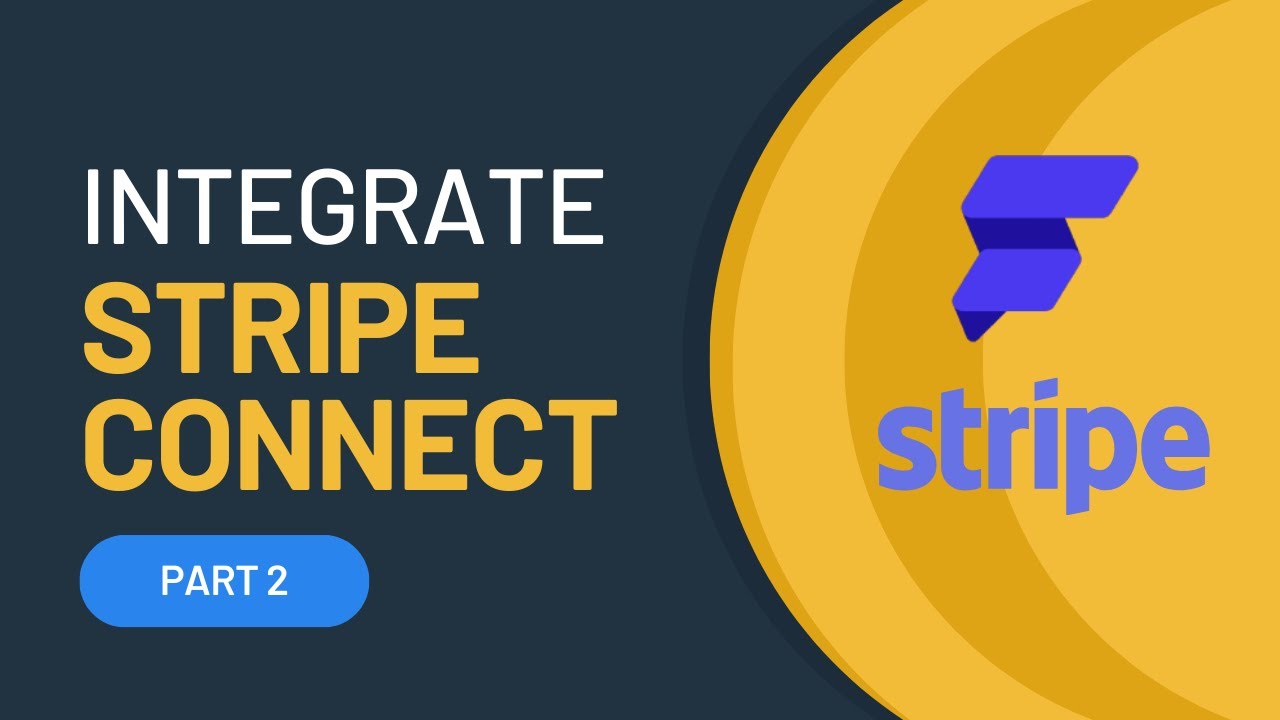
Integrate STRIPE CONNECT to your FlutterFlow App Part 2

BELAJAR ACCURATE ONLINE 1 - MENYIAPKAN DATA USAHA PERUSAHAAN DENGAN ACCURATE ONLINE
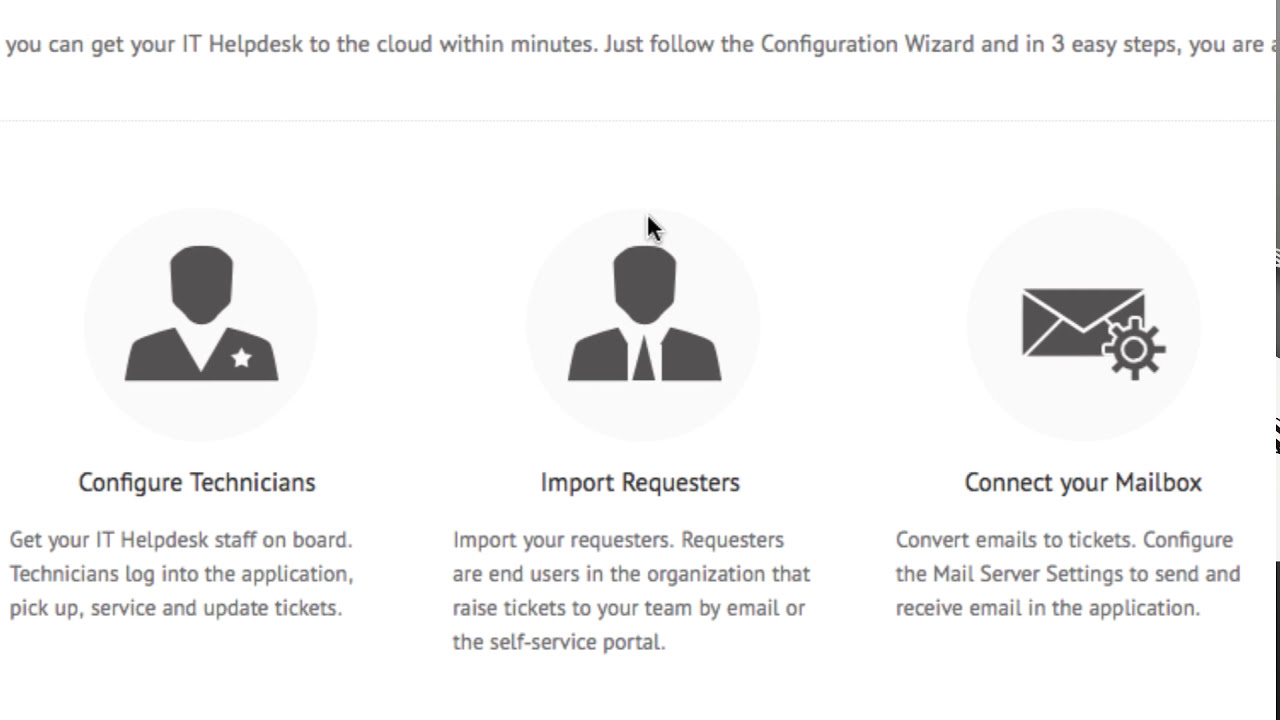
Getting started with ServiceDesk Plus Cloud - Part I
5.0 / 5 (0 votes)
